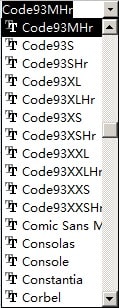Code 93 Barcode Font
Keywords: Code 93, USS-93
Anyone who needs to generate Code93 barcode need look no further. Barcodesoft Code93 software is exactly what you need.
Code 93 barcode symbology was designed to be an enhancement of code 39. Code93 encodes more characters and has higher data security than Code39. Code 93 is also known as USS-93.
Code 93 is designed to encode full ASCII character set by using combination of two characters to represent one.
Code 93 symbology requires a start character, two check digits appending your data and a stop character.
It's a smart and simple solution to use Barcodesoft Code93 barcode software for generating Code93 bar codes.
If you download Barcodesoft Code93 font to print bar code, please use our Encoder to calculate checksum for you. You can also find source code in VBA and C language of code93 checksum calculation.
There are 14 code93 barcode fonts contained in the package as listed below, marked by different trailing indicators. Barcodesoft code93 barcode fonts vary in aspect ratios. Those code93 barcode fonts with "Hr" in name have human readable text underneath Code93 barcode.
Barcodesoft Code93 software Demo is fully functional with the "Demo" watermark.
Barcodesoft code93 fonts are available in true type, PostScript and PCL formats and can be embedded into Adobe PDF files.
Here is the list of Barcodesoft code93 Barcode Fonts
| Aspect Ratio | With Human Readable | Without Human Readable |
|---|---|---|
| XXS | code93XXSHr | code93XXS |
| XS | code93XSHr | code93XS |
| S | code93SHr | code93S |
| M | code93MHr | code93M |
| L | code93LHr | code93L |
| XL | code93XLHr | code93XL |
| XXL | code93XXLHr | code93XXL |
This is the pricing list of Barcodesoft code93 package
| License | Single User | 5-User | 10-User | Site | Corporate | Developer | 5-Developer | 10-Developer | Unlimited Developer |
|---|---|---|---|---|---|---|---|---|---|
| Price | CAD159 | CAD299 | CAD399 | CAD599 | CAD799 | CAD999 | CAD1199 | CAD1399 | CAD1999 |
Integrate Code93 barcode with Crystal Reports
1. Open your crystal report. Right click Formula Fields, choose "New..." from the context menu.
Type in "Code93" in the Name textbox, then click "Use Editor".
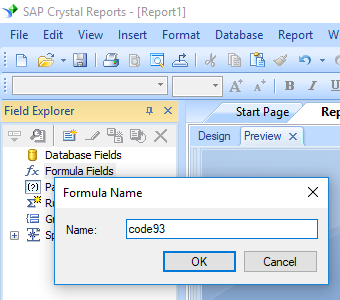
2. From Functions List ==> Additional Functions ==> COM and .NET UFLs (u212com.dll) ==> Visual Basic UFLs, double click to choose "BCSLinearCode93" function as shown below.
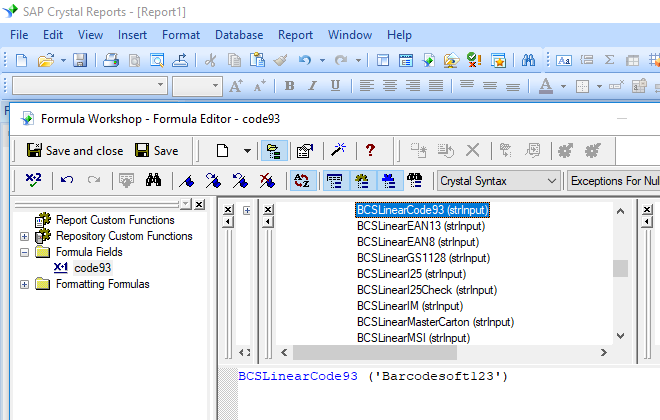
3. Please type in the database field as parameter for Code93 formula. And click "Save" button to save Code93 formula field.
4. Drag and drop the Code93 formula field to your crystal report design view. You may see some strange characters. Don't worry! You haven't applied Code93 barcode font yet.
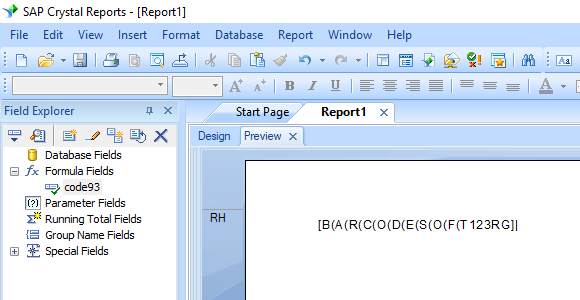
5. Please right click Code93 formula field in your report and choose "Format Field" from context menu. Then choose "UpcEanM" as font typeface.
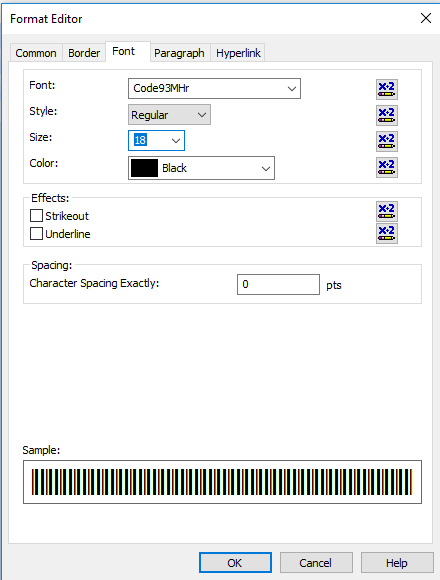
Click OK button. You will see Code93 barcode in your report.
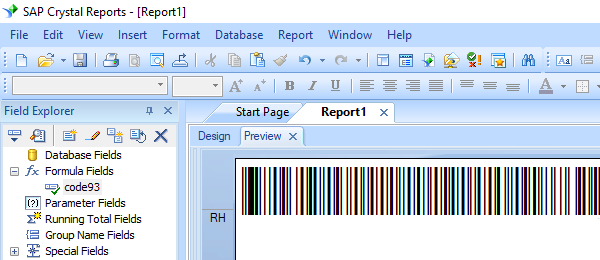
Integrate Code93 Barcode with MS Excel
1. Start Microsoft® Excel® first.
If you are using Excel 2000 or 2003, click menu ===> Tools ==> Macro ===> Security. Choose Low security level.

If you are using Excel 2007 / 2010 / 2013 / 2016 / 2019, click the Microsoft Office Button.
![]()
![]()
![]()
Then click Excel Options, choose Trust Center. In the Macro Settings category, under Macro Settings, choose "Enable all macros" as shown below.

2. Press ALT + F11 to open Microsoft® Visual Basic editor.

3. From Visual Basic editor, choose menu Tools ===> References. It will popup a dialog. Click Browse button and choose cruflbcs.dll from your working folder.
Usually it's under C:\Program File (x86)\CommonFiles\Barcodesoft\Fontutil folder.
Click the checkbox beside crUFLBcs 1.0 Type Library as shown below. Then click OK button.

4. Press Ctrl+M, it will popup a dialog, choose barcodesoft.bas under C:\Program File (x86)\CommonFiles\Barcodesoft\Fontutil folder. Then click "Open".
If you don't find barcodesoft.bas, please download it from Code93.

5. Close Visual Basic editor and go back to your spreadsheet. Now, you can use the following macros to encode data: Code93 . When you have lots of data to process, you can just copy and paste the macro to the whole column and all data will be encoded immediately.
=Code93(xxx)
Please use cell reference to replace xxx in the formulas as shown below.
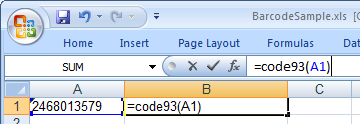
6. Right click Cell B1, choose Format Cell from context menu. Then click Font to apply one of the appropriate font typefaces to the cell, such as Code93mHr.
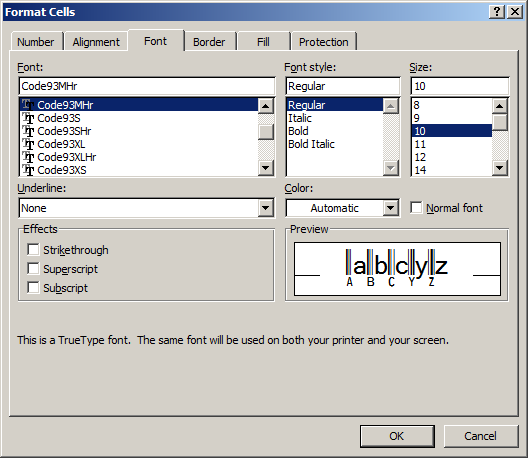
Integrate Code93 Barcode With MS Access
1. Start Microsoft® Access® first.
If you are using Access 2000 or 2003, click menu ===> Tools ==> Macro ===> Security. Choose Low security level.

If you are using Access 2007 / 2010 / 2013 / 2016 / 2019, click the Microsoft Office Button.

![]()
![]()
Then click Access Options, choose Trust Center. In the Macro Settings category, under Macro Settings, choose "Enable all macros" as shown below.

2. Press ALT + F11 to open Microsoft® Visual Basic editor.

3. From Visual Basic editor, choose menu Tools ===> References. It will popup a dialog. Click Browse button and choose cruflbcs.dll from your working folder.
Usually it's under C:\Program File (x86)\CommonFiles\Barcodesoft\Fontutil folder.
Click the checkbox beside crUFLBcs 4.0 Type Library as shown below. Then click OK button.

4. Press Ctrl+M, it will popup a dialog, choose barcodesoft.bas under C:\Program File (x86)\CommonFiles\Barcodesoft\Fontutil folder. Then click "Open".
If you don't find barcodesoft.bas, please download it from Code93.

5. Close Visual Basic and go back to your Access database. Now, create a report in Design view and type in one of the following macros in the field where you want to show Code93 barcode before apply font typeface, such as UpcEanM:
=Code93([data.code])
Please notice that 'data' is the Table name, 'code' is the Field name.
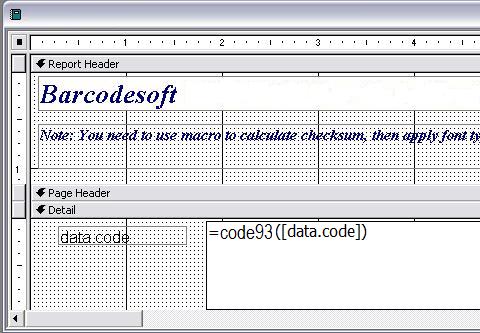
6. Right click the field you want to display Code93 barcode. Choose Properties from context menu. Apply one of the appropriate font typefaces to the field, such as UpcEanM.