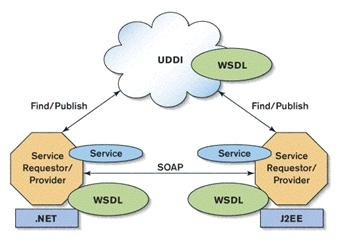Generate Aztec Codes in Office 365
- Overview
- Integrate With Office 365 Word
- Integrate With Office 365 Excel
- Integrate With Office 365 Access
Keywords: office 365, Aztec Code
How to create barcode in Excel 365 spreadsheet?
Office 365 Excel Aztec Code Youtube Tutorial
How to create barcode in MS Word 365 document?
Office 365 Excel aztec code Youtube Tutorial
Office 365 is a cloud-based subscription to a suite of MS Office software including Office 2016.
With Barcodesoft Web Service, you can generate Aztec codes in Word 365, Excel 365, Access 365, PowerPoint 365 and Publisher 365.
No download needed! No 3rd-party software installation needed!
All you need is just internet access.
| Parameter | Description | Sample URL |
|---|---|---|
| s | s means Symbology. It is always the first parameter for this web service. Accepted value could be one of the following: Code39,Code39Ext, CODE128A, CODE128B, CODE128C, GS1128, UPCA, UPCE, EAN13, EAN8, Bookland,INTERLEAVED25, Code11,MSI, Code25,CODE93, Codabar,TELEPEN, Datamatrix, QRCODE, Aztec and PDF417. Default symbology is QRCode. |
http://barcode.barcodesoft.com/barcode.ashx?s/aztec/text/ABCD1234 |
| text | string to encode. | http://barcode.barcodesoft.com/barcode.ashx?s/qrcode/text/ABCD1234 |
| token | A 14-digit token for each user. If you leave it blank, or your token subscription has expired, your barcode will have a demo watermark. | http://barcode.barcodesoft.com/barcode.ashx?s/aztec/text/ABCD1234/token/xxxx |
| hr | show human readable text or not, accepted value could be either true or false. Default value is true. | http://barcode.barcodesoft.com/barcode.ashx?/s/aztec/text/ABCD1234/hr/false |
| orientation | barcode image orientation. Accepted value could be one of the following: left, top, right and bottom. Default value is bottom. | http://barcode.barcodesoft.com/barcode.ashx?/s/aztec/text/ABCD1234/orientation/2 |
| format | format means image format. Accepted value could be one of the following: TIFF, PNG, GIF, Jpeg, BMP. Default value is BMP. | http://barcode.barcodesoft.com/barcode.ashx?s/aztec/text/ABCD1234/format/gif |
| r | format resolution. Accepted value could be one of the following: 96, 200, 300, 400, 500, 600. Default value is 96. | http://barcode.barcodesoft.com/barcode.ashx?s/aztec/text/ABCD1234/r/300 |
| h | barcode image height. Leave it blank for automatic height. | http://barcode.barcodesoft.com/barcode.ashx?s/aztec/text/ABCD1234/h/300 |
| w | barcode image width. Leave it blank for automatic width. | http://barcode.barcodesoft.com/barcode.ashx?s/aztec/text/ABCD1234/w/300 |
| ae | Aztec error correction level. Accepted value ranges between 1 and 20. Only available when symbology is Aztec. | http://barcode.barcodesoft.com/barcode.ashx?s/aztec/text/ABCD1234/ae/2 |
| as | Aztec target size. Accepted value ranges between 1 and 36. Only available when symbology is Aztec. | http://barcode.barcodesoft.com/barcode.ashx?s/aztec/text/ABCD1234/qs/2 |
Here is the pricing list of office 365 Aztec Code generator web service.
| License | Small Business License | Developer License | 5 Developer License | Unlimited Developer License |
|---|---|---|---|---|
| Price | CAD199 (Up to 5,000 barcodes generation per month) | CAD399 (Up to 30,000 barcodes generation per month) | CAD599 (Up to 100,000 barcodes generation per month) | CAD799 (Up to 300,000 barcodes generation per month) |
Generate Aztec Code Barcode in office 365 Word
1. Start Microsoft® Office 365 Word®.
2. Click menu Insert. Then click Pictures from toolbar as shown below.
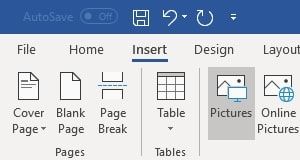
3. Type in the URL of the barcode web service in the filename textbox:
http://barcode.barcodesoft.com/barcode.ashx?s/aztec/text/23456/w/240/h/160/token/xxxx
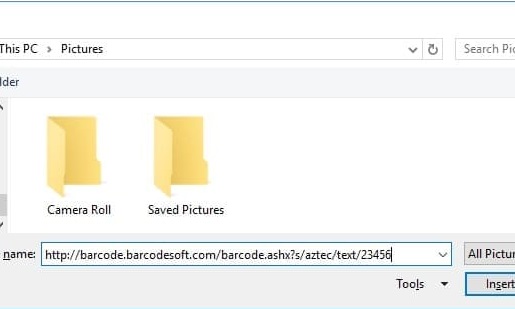
4. Click Insert button. You will get a Aztec Code barcode in your Word document. If you don't have a valid token, your barcode will have a demo watermark as shown below.
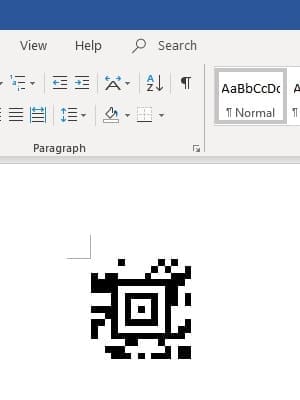
Please subscribe Barcodesoft Web Service and use your own token to replace 'XXXX' in the macro above.
Generate Aztec Code in office 365 Excel Spreadsheet
1. Start Microsoft® office 365 Excel® first.
2. Click menu Insert. Then click Pictures as shown below.
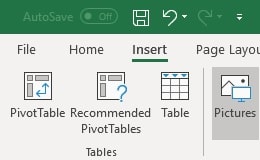
3. Type in the URL of barcode web service in the filename textbox: http://barcode.barcodesoft.com/barcode.ashx?s/aztec/text/23456/token/xxxx
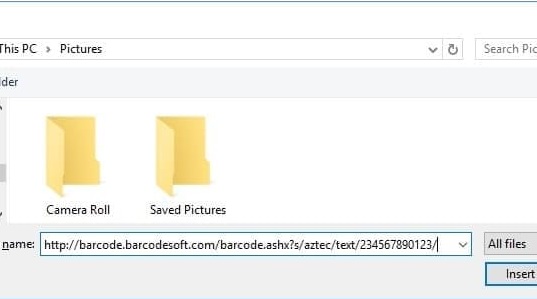
4. Click Insert button. You will get a Aztec Code barcode in your office 365 Excel spreadsheet as shown below. If you don't have a valid token, your barcode will have a demo watermark.
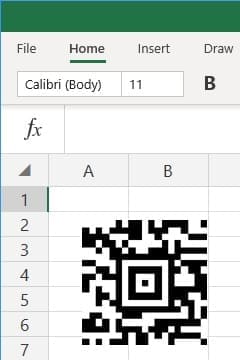
5. If you have lots of barcodes to generate, you can modify the macro below to automate the process.
ActiveSheet.Pictures.Insert("http://barcode.barcodesoft.com/barcode.ashx?s/aztec/text/234567890123/w/240/token/xxxx").Select
Selection.ShapeRange.IncrementLeft 200
ActiveSheet.Pictures.Insert("http://barcode.barcodesoft.com/barcode.ashx?s/upca/text/234567890123/w/240/token/xxxx").Select
Selection.ShapeRange.IncrementLeft 400
ActiveSheet.Pictures.Insert("http://barcode.barcodesoft.com/barcode.ashx?s/code128b/text/234567890123/w/240/token/xxxx").Select
Selection.ShapeRange.IncrementLeft 600
ActiveSheet.Pictures.Insert("http://barcode.barcodesoft.com/barcode.ashx?s/code93/text/234567890123/w/240/token/xxxx").Select
Selection.ShapeRange.IncrementLeft 800
Please subscribe Barcodesoft Web Service and use your own token to replace 'XXXX' in the macro above.