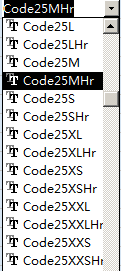Code25 Barcode Font
Keywords: code 25, standard 2of5, industrial 2of5
Anyone who needs to generate Code25 barcode need to look no further. Barcodesoft Code25 barcode software is exactly what you need.
Code 25 bar code symbology, also known as standard 2 of 5, or industrial 2 of 5, is designed to encode numeric-only data.
A modulo 10 check digit is optional. If you download Barcodesoft code25 demo, you will find source code in VBA and C language of code25 barcode checksum calculation.
It's a smart and simple solution to use Barcodesoft code25 barcode software for generating Code25 bar codes.
The encoding of code 25 is quite simple. Just bracket your data and check digit (if applicable) with left bracket ('[','{','(') and right bracket (']', '}', ')'), then apply one of the Code25 font typefaces listed below, code25 barcode will appear.
There are 14 code25 barcode fonts contained in the package as listed below, marked by different trailing indicators. Barcodesoft Code25 fonts vary in aspect ratios. Those code 25 fonts with Hr in name have human readable text underneath code 25 barcode.
Barcodesoft Code25 Demo is fully functional even with the "Demo" watermark.
Barcodesoft Code25 fonts are available in true type, PostScript and PCL formats and can be embedded into Adobe PDF files.
Here is the list of Barcodesoft Code25 Barcode Fonts
| Aspect Ratio | With Human Readable | Without Human Readable |
|---|---|---|
| XXS | Code25XXSHr | Code25XXS |
| XS | Code25XSHr | Code25XS |
| S | Code25SHr | Code25S |
| M | Code25MHr | Code25M |
| L | Code25LHr | Code25L |
| XL | Code25XLHr | Code25XL |
| XXL | Code25XXLHr | Code25XXL |
Here is the pricing list of Barcodesoft Code25 package
| License | Single User | 5-User | 10-User | Site | Corporate | Developer | 5-Developer | 10-Developer | Unlimited Developer |
|---|---|---|---|---|---|---|---|---|---|
| Price | CAD159 | CAD299 | CAD399 | CAD599 | CAD799 | CAD999 | CAD1199 | CAD1399 | CAD1999 |
Generate Code25 Barcode in Crystal Reports
1. Open your crystal report. Right click Formula Fields, choose "New..." from the context menu.
Type in "Code25" in the Name textbox, then click "Use Editor".
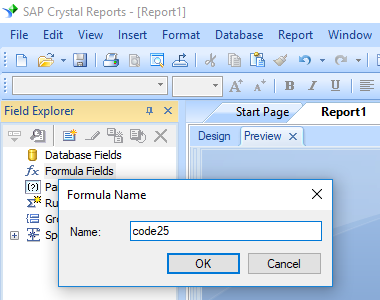
2. From Functions List ==> Additional Functions ==> COM and .NET UFLs (u212com.dll) ==> Visual Basic UFLs, double click to choose "BCSLinearCode25" function as shown below.
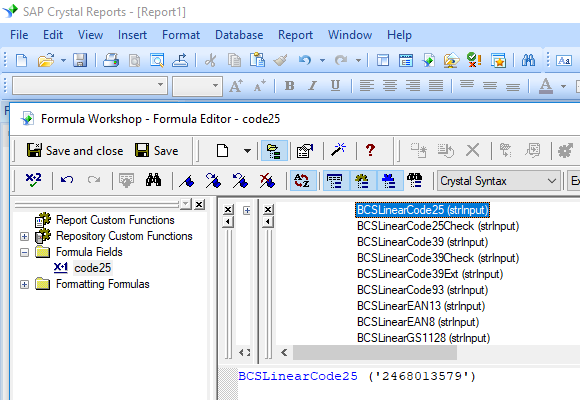
3. Then type in the database field as parameter for Code25 formula. And click "Save" button to save Code25 formula field.
4. Drag and drop the Code25 formula field in your crystal report design view.
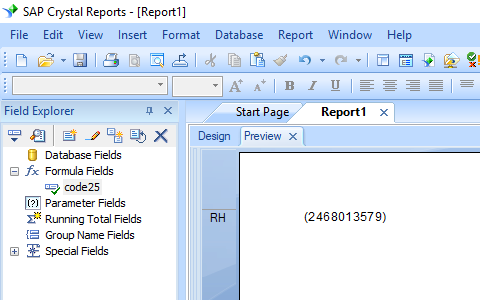
5. Right click Code25 formula field and choose "Format Field" from context menu. Then choose "Code25mHr" font typeface.
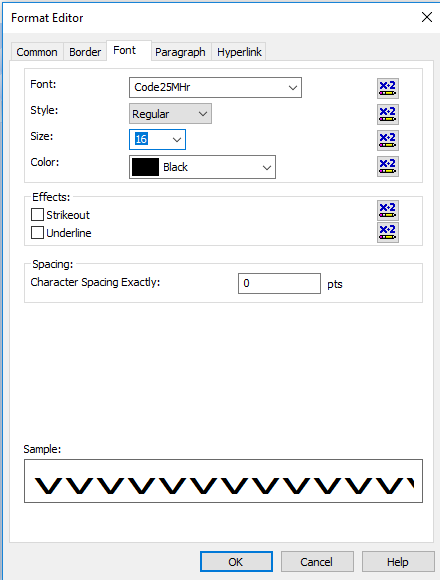
Click OK button. You will see Code25 barcode in your report.
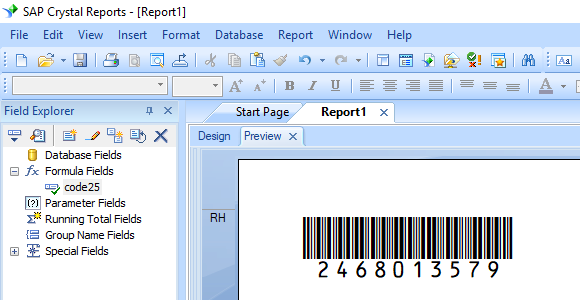
Generate Code25 Barcode in MS Excel Spreadsheet
1. Start Microsoft® Excel® first.
If you are using Excel 2000 or 2003, click menu ===> Tools ==> Macro ===> Security. Choose Low security level.

If you are using Excel 2007 / 2010 / 2013 / 2016 / 2019, click the Microsoft Office Button.
![]()
![]()
![]()
Then click Excel Options, choose Trust Center. In the Macro Settings category, under Macro Settings, choose "Enable all macros" as shown below.

2. Press ALT + F11 to open Microsoft® Visual Basic editor.

3. From Visual Basic editor, choose menu Tools ===> References. It will popup a dialog. Click Browse button and choose cruflbcs.dll from your working folder.
Usually it's under C:\Program File (x86)\CommonFiles\Barcodesoft\Fontutil folder.
Click the checkbox beside crUFLBcs 1.0 Type Library as shown below. Then click OK button.

4. Press Ctrl+M, it will popup a dialog, choose barcodesoft.bas under C:\Program File (x86)\CommonFiles\Barcodesoft\Fontutil folder. Then click "Open".
If you don't find barcodesoft.bas, please download it from Code25.

5. Close Visual Basic editor and go back to your spreadsheet. Now, you can use the following macro to encode data: Code25. When you have lots of data to process, you can just copy and paste the macro to the whole column and all data will be encoded immediately.
=Code25(xxx)
Please use cell reference to replace xxx in the formulas as shown below.
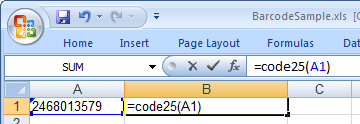
8. Right click Cell B1, choose Format Cell from context menu. Then click Font to apply one of the appropriate font typefaces to the cell, such as Code25mHr.
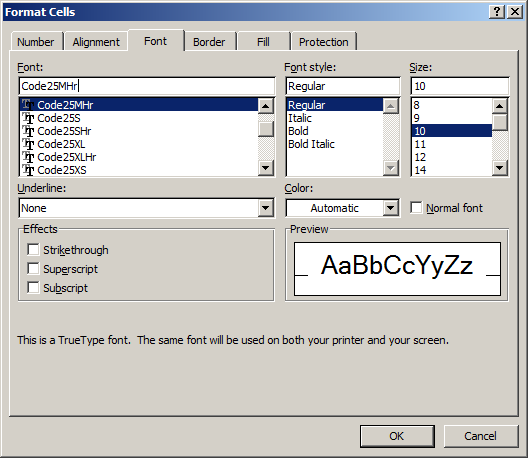
Generate Code25 Barcode in MS Access Database
1. Start Microsoft® Access® first.
If you are using Access 2000 or 2003, click menu ===> Tools ==> Macro ===> Security. Choose Low security level.

If you are using Access 2007 / 2010 / 2013 / 2016 / 2019, click the Microsoft Office Button.

![]()
![]()
Then click Access Options, choose Trust Center. In the Macro Settings category, under Macro Settings, choose "Enable all macros" as shown below.

2. Press ALT + F11 to open Microsoft® Visual Basic editor.

3. From Visual Basic editor, choose menu Tools ===> References. It will popup a dialog. Click Browse button and choose cruflbcs.dll from your working folder.
Usually it's under C:\Program File (x86)\CommonFiles\Barcodesoft\Fontutil folder.
Click the checkbox beside crUFLBcs 4.0 Type Library as shown below. Then click OK button.

4. Press Ctrl+M, it will popup a dialog, choose barcodesoft.bas under C:\Program File (x86)\CommonFiles\Barcodesoft\Fontutil folder. Then click "Open".
If you don't find barcodesoft.bas, please download it from Code25.

5. Close Visual Basic and go back to your Access database. Now, create a report in Design view and type in one of the following macros in the field where you want to show Code25 barcode before apply font typeface:
=code25([data.code])
Please notice that 'data' is the Table name, 'code' is the Field name.
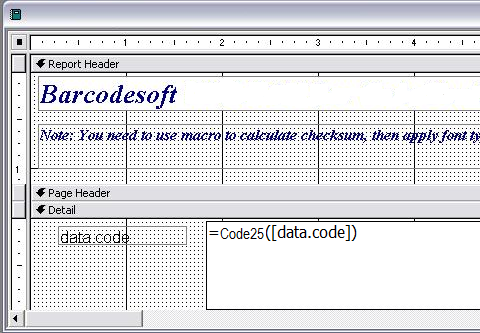
6. Right click the field you want to display Code25 barcode. Choose Properties from context menu. Apply one of the appropriate font typefaces to the field, such as Code25mHr.